Remote desktop access to iPhone and iPad – beta (not released)
It is like being there
Remotely reach the desktop of iPad or iPhone devices. Do it from your iPhone, iPad, PC, Mac, Android Smartphone and Tablet.
It is as if the remote iOS device is right in front of you.
You see the desktop of the remote iOS device on your screen to follow what the remote user is showing you. Communicate with the remote user via a phone connection, or use the built-in WiseMo Text Chat feature.
It is easy connectivity
Connect via a mobile network or your Wi-Fi . Use TCP/IP for offline connections on your LAN / WAN, or use WiseMo’s myCloud solution for easy online connectivity over the Internet, through firewalls and proxies.
Watch now – and Try ?
Watch the video clip – see remote desktop access via the Internet to an iPhone desktop.
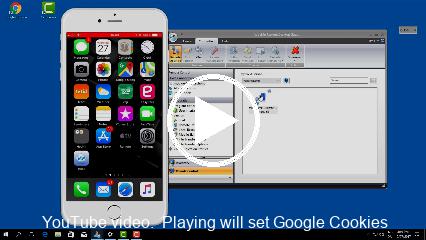
During the video, notice the device image placed on the Windows desktop, notice the fast screen update, and notice how easy it is to connect over the Internet.
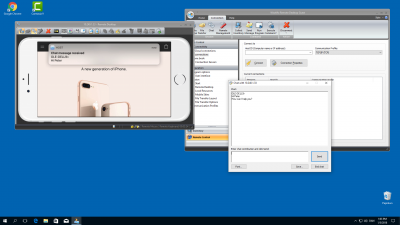
Remote iPhone Desktop Access – Horizontal mode
Want to try the beta version ?
We invite beta testers from time to time, by providing access to the beta Host module via the Apple Testflight program. To sign-up and prepare to trial the beta Host module, please follow below procedure:
- First sign-up for a free myCloud trial domain, so you can connect over the Internet: Sign up
- Select the myCloud Deploy Tab and deploy a WiseMo Guest module to the computer you will use for reaching the remote iOS device.
- From the myCloud Deploy Tab, deploy an already released WiseMo Host module to a test computer (Windows, Mac or Android device).
- Try to connect and remote control this test computer, either via myCloud or directly on your LAN.
- When you install the iOS Host module on your iOS device, you are now prepared and know how to connect to it.
- Send an email to info@wisemo.com or use the contact form, stating your interest in trying our iOS Host module. We will email you a link to download the beta Host module when available for testing.